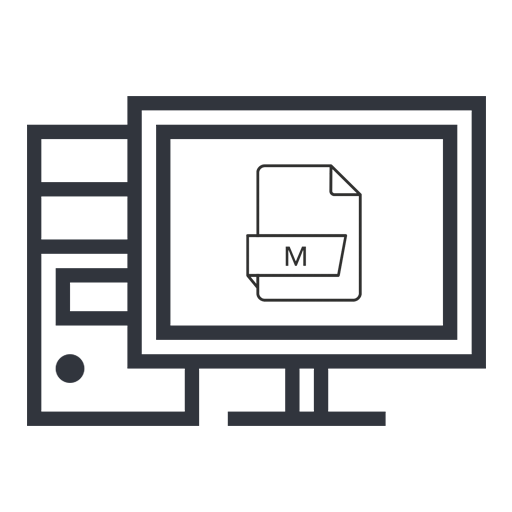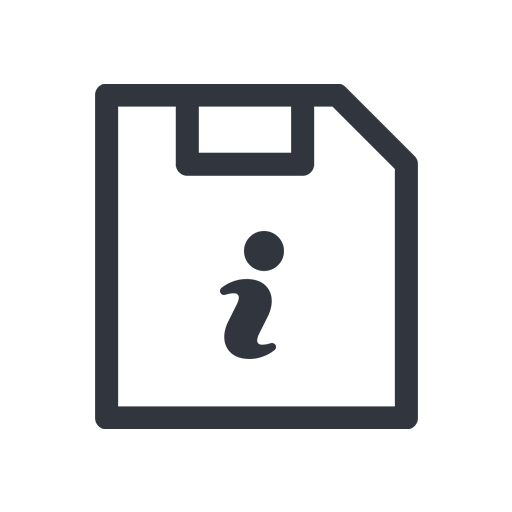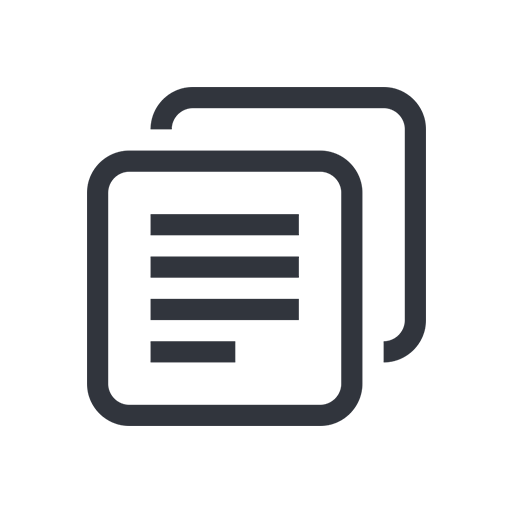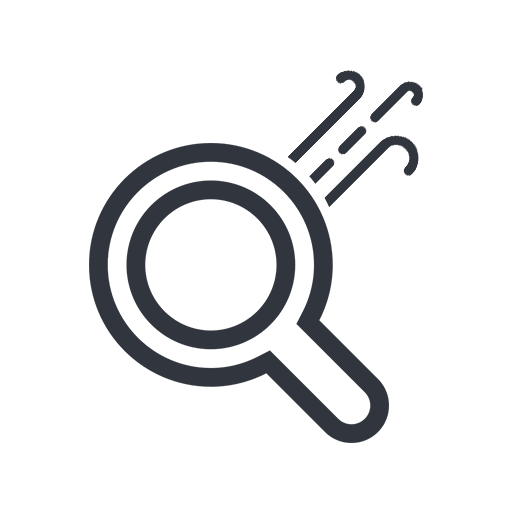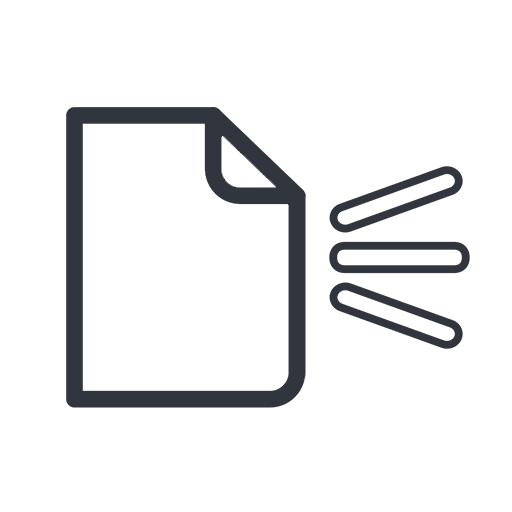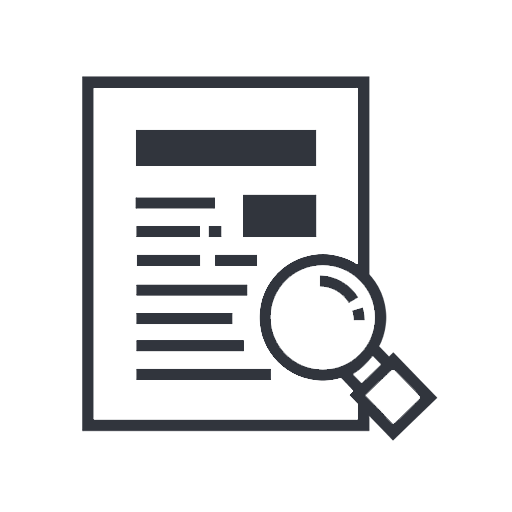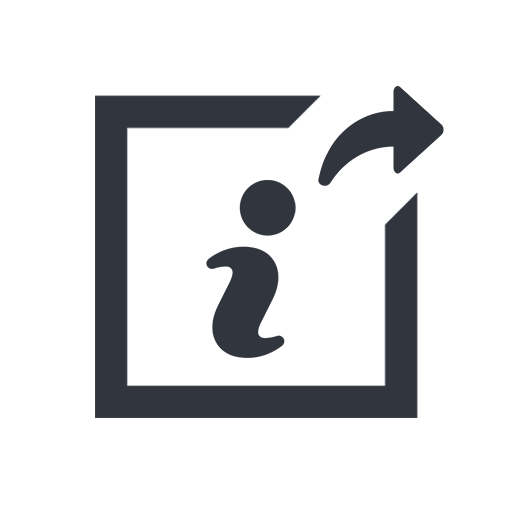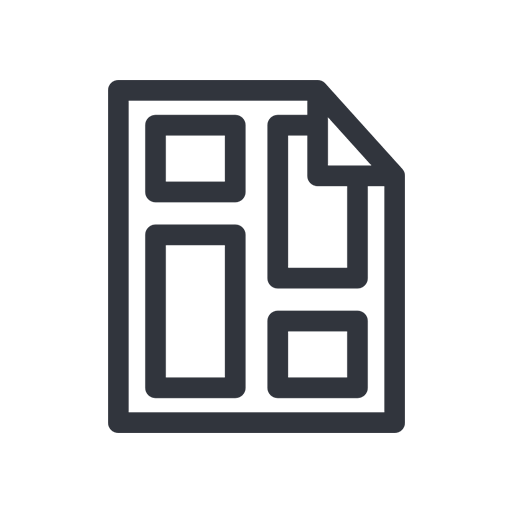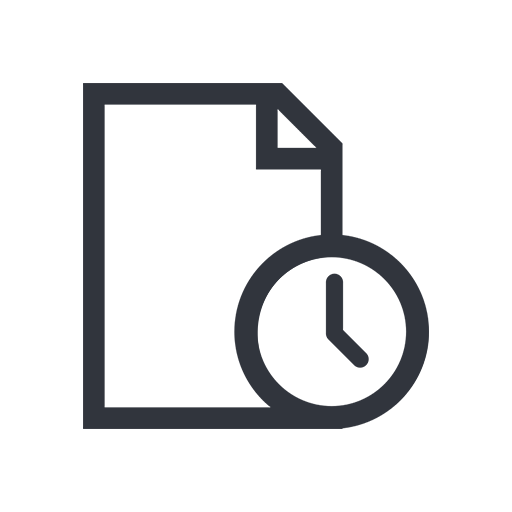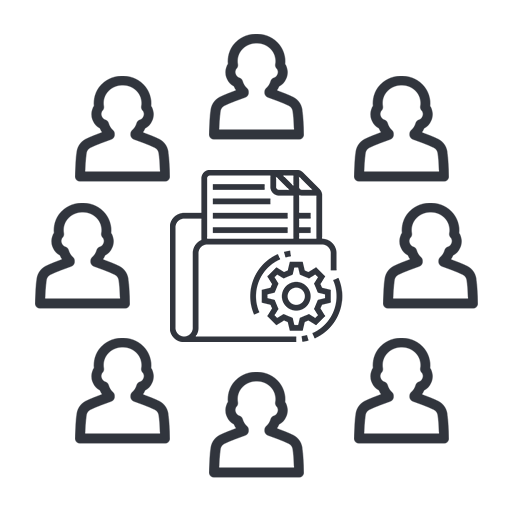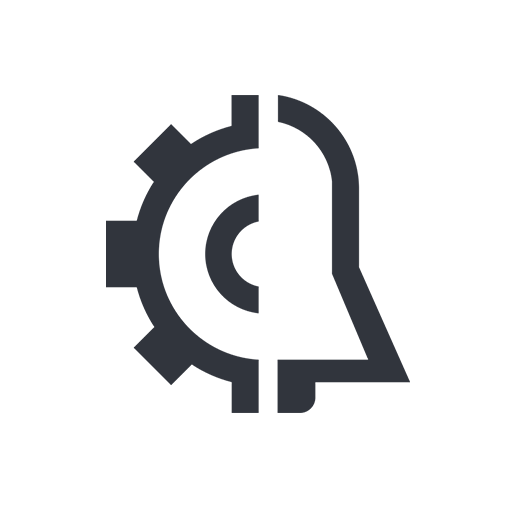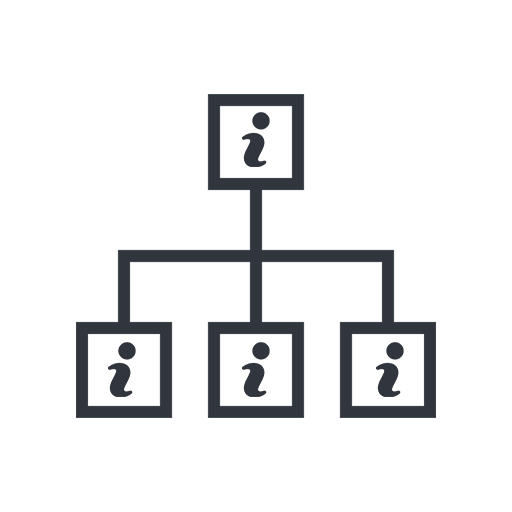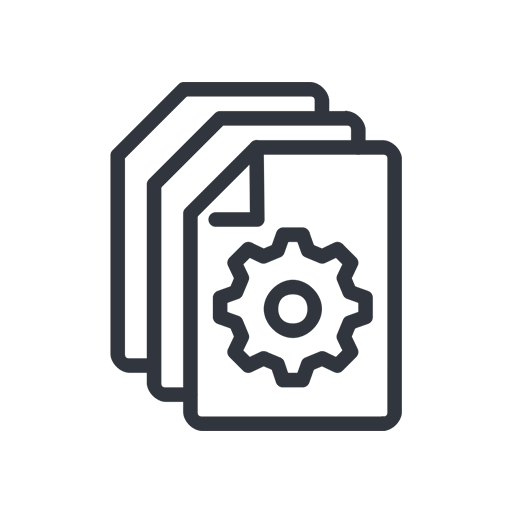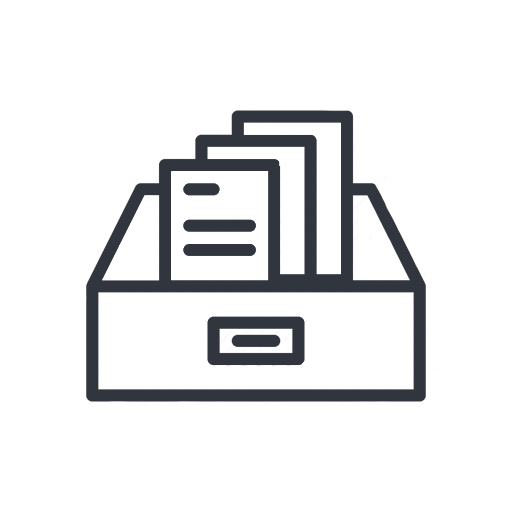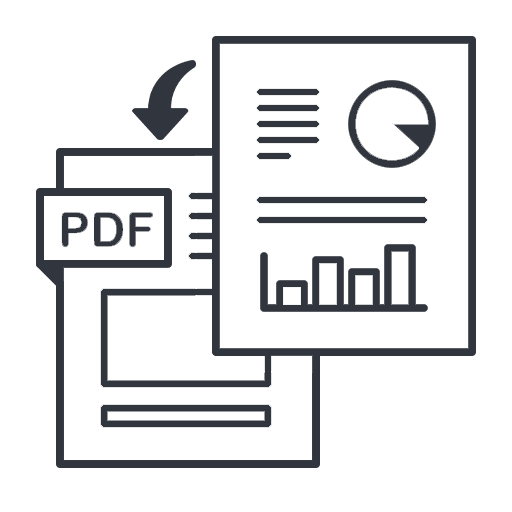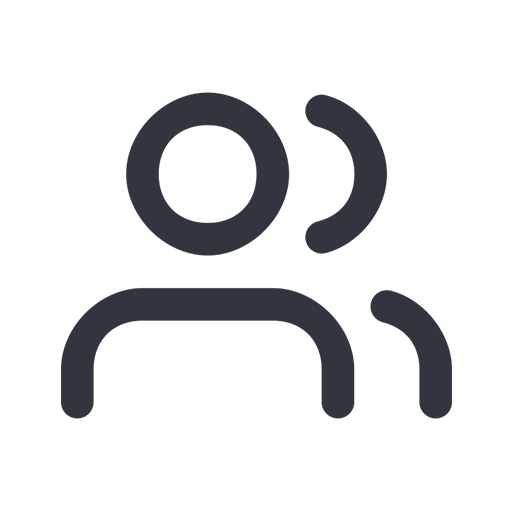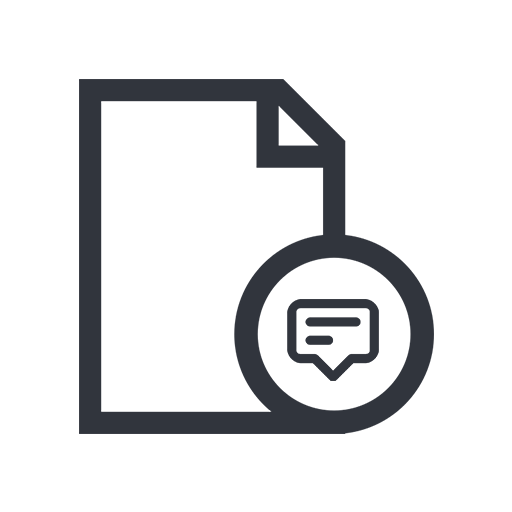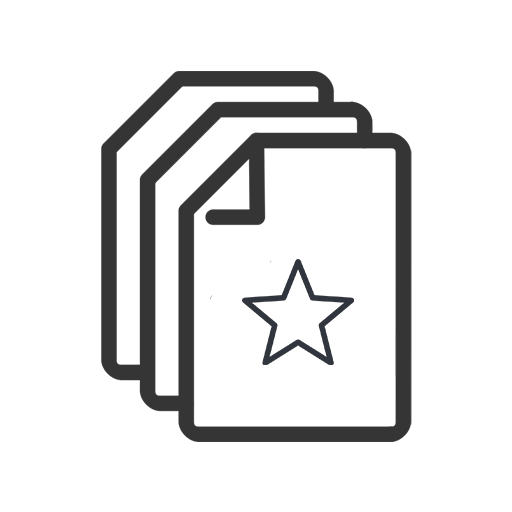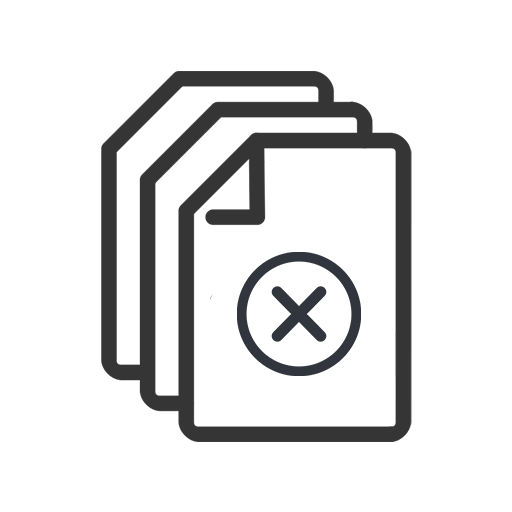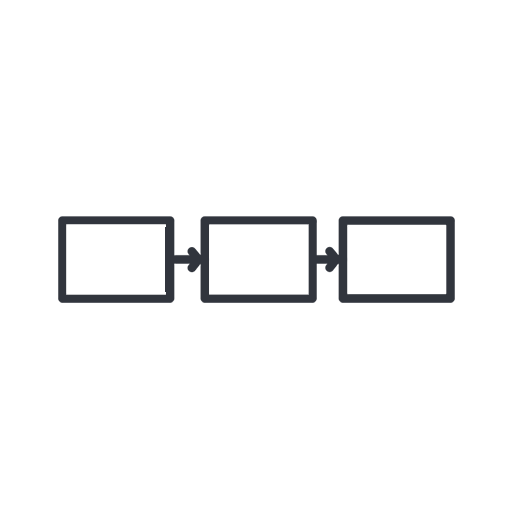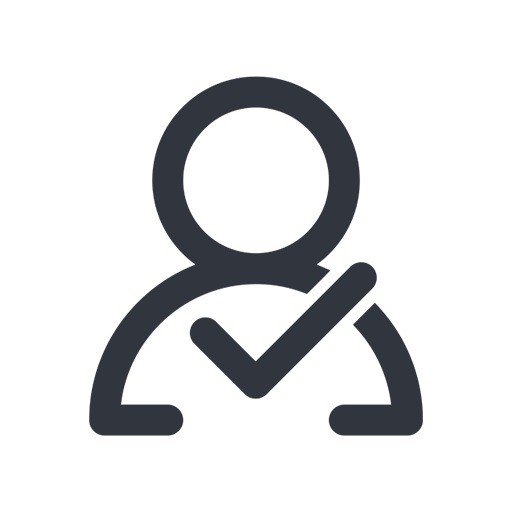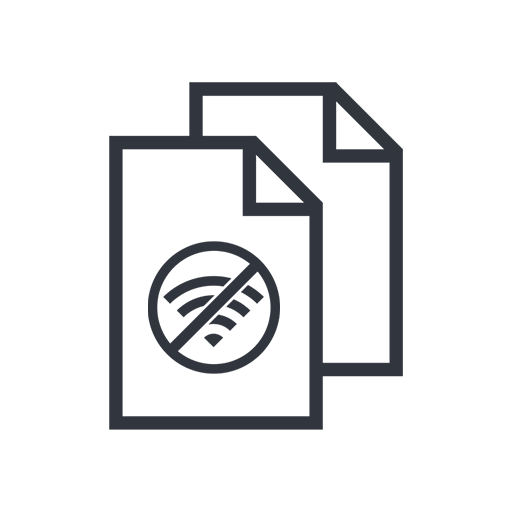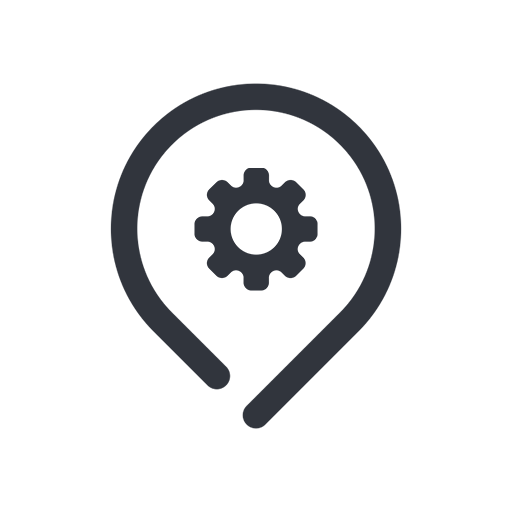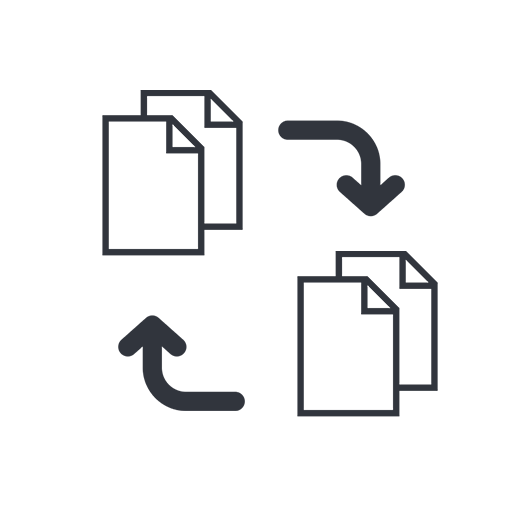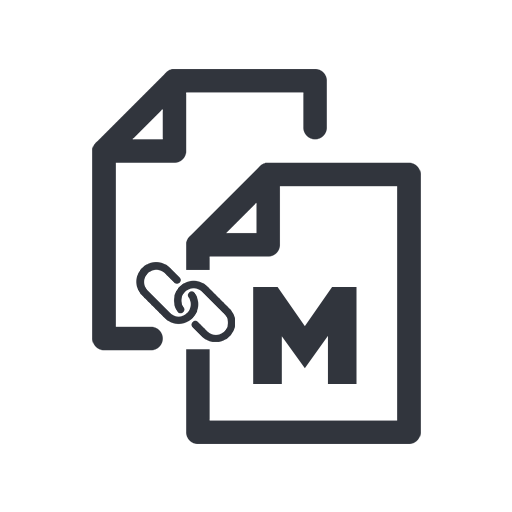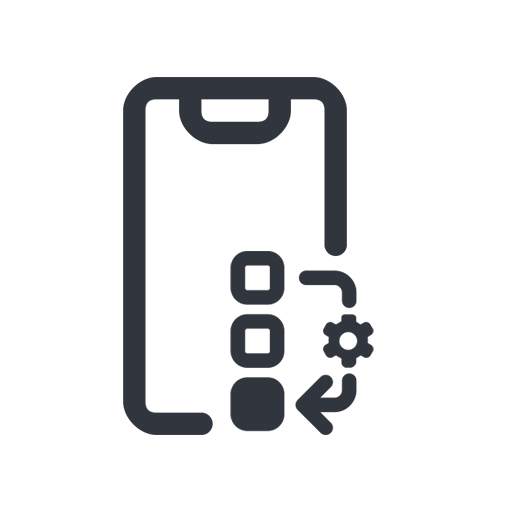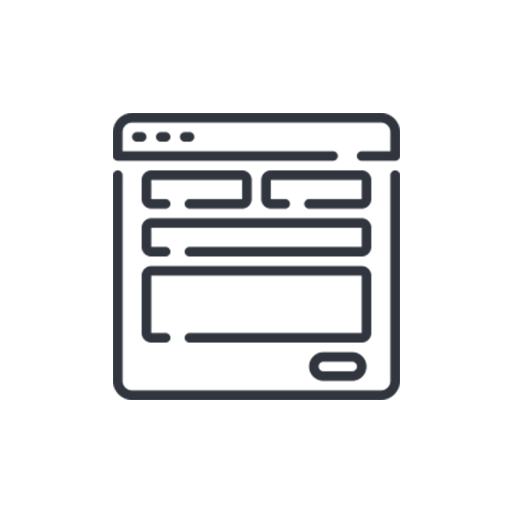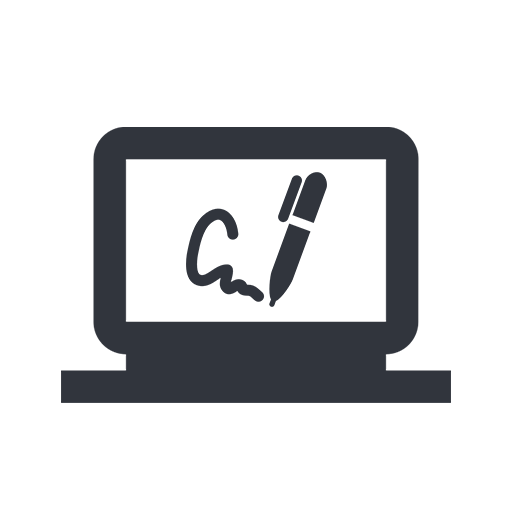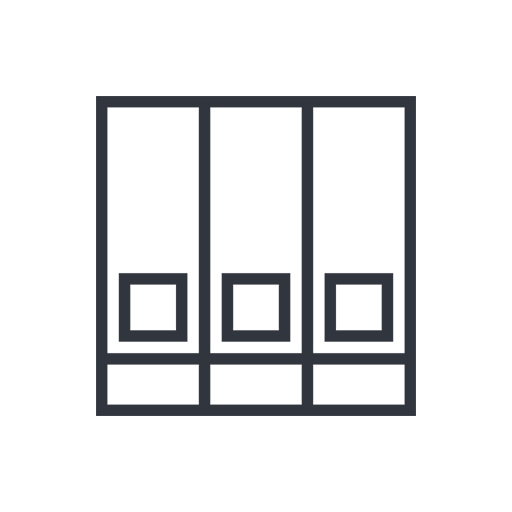Menu
- Products
- Content Platforms
- Content Services
- ABBYY Timeline
- ABBYY Vantage Connector for M-Files
- AutoRecords
- Elasticsearch
- Frevvo eForms & Workflow
- Dropbox Sign Integrations
- Intercode Intelligent Data Platform
- MENT: Advanced Document Generation
- M-Connect Construction Management
- M-Connect Digital Workplace
- Microsoft Modern Workplace
- M-Connect Field Services
- M-Connect Inspection Management
- Migration Accelerator
- Modern UI
- Redaction Service and AutoRedaction
- Smartlogic Semaphore
- Syl Search
- See All Products
- Solutions
- Accounts Payable Automation
- Business Process Automation
- Business Process Optimization
- Cloud Migration
- Content Advisory
- Content Migration
- ContentWorX
- Field Services / MobileApp
- Implementation Services
- Public Sector
- Security Solutions
- Support and Managed Services
- M-Connect Accounting Services
- File Analytics / Inventory
- See All Solutions
- Resources
- About TEAM IM
- Careers
- Contact
- Visit: