By: Joe Hutchings - Director, Managed Services & Dwayne Parkinson - Solution Architect
It’s a familiar tale. The whole company migrated to Office 365 over the weekend BUT… someone forgot to test WebCenter Content. Now, that critical workflow that sends e-mail message notifications has suddenly stopped working! Since your system isn't working, we won’t waste any more words. Here’s the fix.
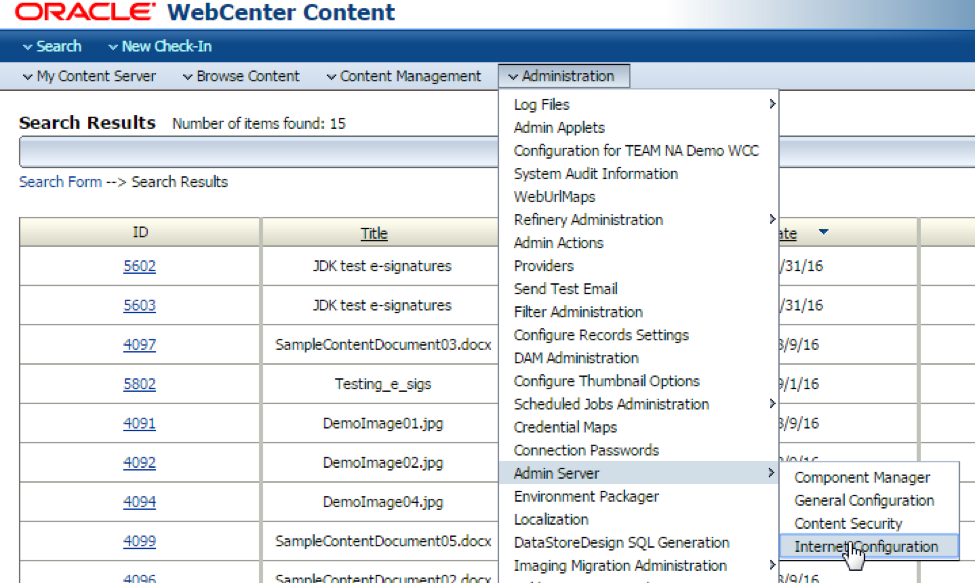
2. Change the mail server address on that screen so it points to the Mail Exchange record (aka MX record) on your DNS server that is used by Office 365. You should be able to find that information by using this link: http://mxtoolbox.com/SuperTool.aspx# and entering the domain of your company. NOTE: the domain does not include “www” so it’s just something like myCompany.com.
3. Add an SPF entry to your DNS server with the IP address of your WebCenter Content server to prevent the WebCenter Content e-mails from being flagged as SPAM. Details about setting up the SPF record for Office 365 can be found here:
https://technet.microsoft.com/en-us/library/dn554323(v=exchg.150).aspx#Howtodirectsend
4. Restart the content server.
That’s it! You’re off and running. Now you can enjoy the rest of your day.
These Stories on Content
1453 Helmo Ave N
Oakdale, MN 55128
L2, 1 Post Office Square
Wellington 6011
119 Willoughby Road
Crows Nest NSW 2065
No Comments Yet
Let us know what you think